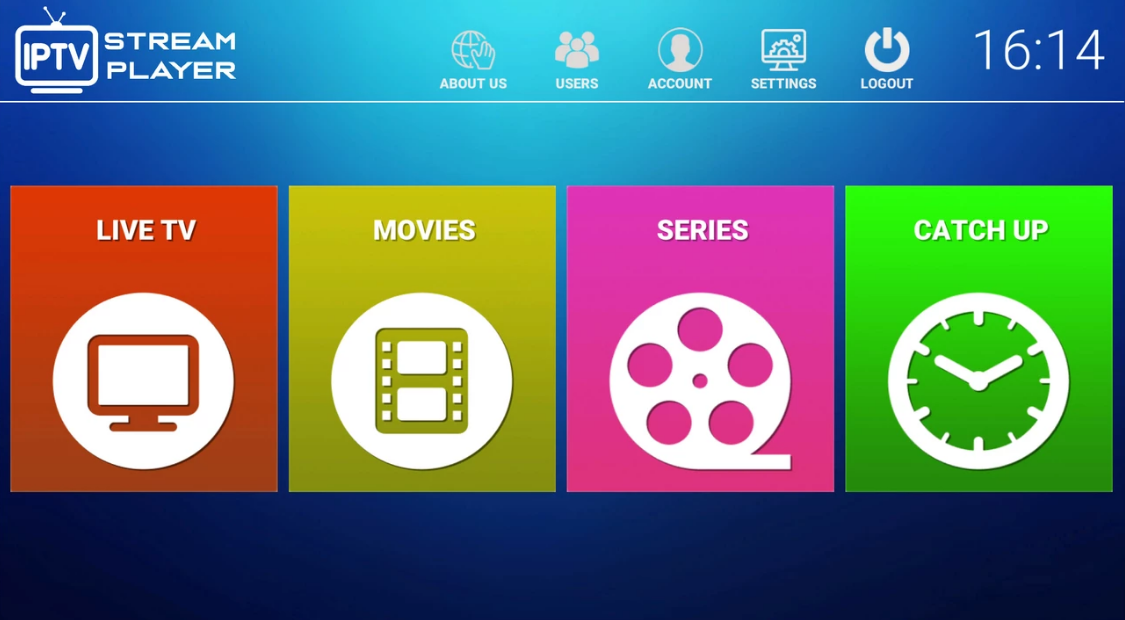Introduction
Internet Protocol Television (IPTV) is revolutionizing the way we consume media. With its rise in popularity, many users are opting to stream their favorite content directly to their Windows devices. This guide will walk you through everything you need to know about setting up and using IPTV in 2024.
What is IPTV?
IPTV, or Internet Protocol Television, delivers television content over the internet instead of traditional satellite or cable formats. This method provides users with a vast array of channels and on-demand content, all accessible through various apps and devices.
Benefits of Using IPTV on Windows
Using IPTV offers several advantages:
- User-friendly interface: Windows applications provide a seamless and intuitive experience.
- High-quality streaming: Enjoy HD and 4K streams with the right setup.
- Compatibility: Works with a wide range of IPTV applications.
- Customization: Personalize your viewing experience with various settings and add-ons.
How to Set Up IPTV on Windows
Setting up IPTV on Windows is straightforward. Follow these steps for a hassle-free experience:
Prerequisites
- A Windows PC with internet access
- IPTV subscription from a reliable provider
Step-by-Step Installation Guide
- Download and Install IPTV Apps: Choose a popular IPTV app such as VLC, Kodi, or MyIPTV Player.
- Setting Up VLC:
- Download and install VLC from the official website.
- Open VLC, go to “Media,” select “Open Network Stream,” and enter the URL provided by your IPTV service.
- Setting Up Kodi:
- Download and install Kodi from the official website.
- Add the PVR IPTV Simple Client add-on, then enter your IPTV subscription details.
- Setting Up MyIPTV Player:
- Download MyIPTV Player from the Microsoft Store.
- Open the app, go to “Settings,” and add your IPTV service URL and credentials.
Troubleshooting Common Issues
- Connectivity Problems: Ensure a stable internet connection and check your network settings.
- Playback Issues: Adjust buffering settings in your IPTV app.
- Configuration Errors: Double-check the IPTV URL and credentials.
Best IPTV Apps for Windows in 2024
Several applications stand out for their performance and features:
VLC Media Player
- Features: Supports multiple formats, easy to use.
- Setup: Simple network stream setup.
Kodi
- Features: Highly customizable with numerous add-ons.
- Setup: Requires additional configuration for PVR clients.
MyIPTV Player
- Features: Built specifically for Windows, user-friendly.
- Setup: Easy integration with IPTV services.
Top IPTV Providers for Windows in 2024
Choosing a reliable IPTV provider is crucial. Here are some top recommendations:
- IPTV365: Known for its reliability and extensive channel lineup.
- InstaStreamz: Offers high-quality streams and excellent customer support.
- IPTV Fusion Zone: Competitive pricing with a wide variety of content.
- Streaming TV Point: Great for live TV and on-demand content.
IPTV on Windows vs Other Platforms
When comparing IPTV on Windows to other platforms like Android, iOS, or Smart TVs, several factors come into play:
- Performance: Windows devices typically offer better performance due to higher processing power.
- User Experience: Windows allows for more customization and flexibility.
- Flexibility and Customization: Windows apps often provide more features and settings than those on other platforms.
Security and Legal Aspects of IPTV on Windows
Legal Considerations
- Copyright Issues: Ensure you use authorized IPTV services to avoid legal trouble.
- Authorized vs Unauthorized Services: Stick to legitimate providers to stay on the right side of the law.
Security Risks and Protection Measures
- VPN Usage: Protect your privacy and bypass geo-restrictions with a VPN.
- Antivirus and Anti-malware Tools: Keep your Windows device secure with reliable security software.
Advanced Tips for Enhancing IPTV Experience on Windows
- Optimizing Network Settings: Adjust router settings to prioritize IPTV traffic.
- Using Advanced Features of IPTV Apps: Explore settings like EPG (Electronic Program Guide) and PVR (Personal Video Recorder).
- Regular Maintenance and Updates: Keep your IPTV apps and Windows OS updated for the best performance.
Frequently Asked Questions
How do I install IPTV on my Windows PC?
Follow the installation steps provided above for popular IPTV apps like VLC, Kodi, and MyIPTV Player.
What are the best IPTV apps for Windows?
Top recommendations include VLC Media Player, Kodi, and MyIPTV Player due to their features and ease of use.
Is IPTV legal to use on Windows?
Yes, as long as you use authorized IPTV services that have proper licensing agreements.
How can I troubleshoot IPTV streaming issues on Windows?
Ensure a stable internet connection, adjust buffering settings, and verify your IPTV configuration.
What are the top IPTV providers for Windows in 2024?
Recommended providers are IPTV365, InstaStreamz, IPTV Fusion Zone, and Streaming TV Point.
Conclusion
Using IPTV on Windows offers a convenient and high-quality way to enjoy your favorite TV shows and movies. By following this guide, you can set up IPTV on your Windows device, choose the best apps and providers, and optimize your viewing experience. Stay tuned for future trends and advancements in the world of IPTV.