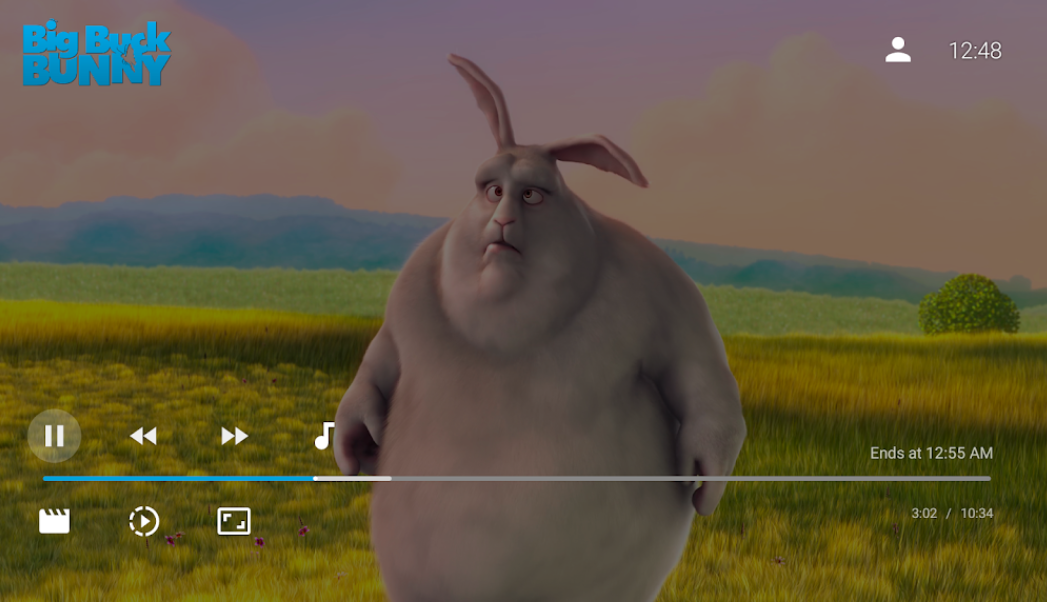In today’s digital age, having easy access to your media collection on various devices is essential. Jellyfin for Android TV App offers a seamless way to stream your favorite movies, TV shows, music, and more directly to your Android TV. This article will guide you through everything you need to know about Jellyfin, from setting up your server to exploring its impressive features.
What is Jellyfin?
Jellyfin is an open source and free software media server that allows you to collect all your audio, video, photos, and other media in one place. Unlike other media servers like Plex and Emby, Jellyfin does not require any subscription fees or impose any hidden agendas. It’s a truly community-driven project designed to give you control over your media.
To get started with Jellyfin, you need to set up a Jellyfin server. You can find more detailed information on how to do this here.
Setting Up Jellyfin Server
Setting up a Jellyfin server is straightforward, and you can do it on various platforms including Windows, macOS, Linux, and Docker. Here’s a step-by-step guide:
- Download and Install Jellyfin: Visit the Jellyfin website and download the appropriate version for your operating system.
- Run the Installation Wizard: Follow the on-screen instructions to complete the installation.
- Configure Your Server: Customize your settings, add your media libraries, and set up user accounts.
Once your server is up and running, you can connect it to the Jellyfin for Android TV App.
Installing Jellyfin for Android TV App
To enjoy your media on Android TV, you need to install the Jellyfin for Android TV App. Ensure your Android TV meets the compatibility requirements before proceeding.
Installation Steps
- From Google Play Store:
- Open Google Play Store on your Android TV.
- Search for “Jellyfin”.
- Click “Install” to download the app.
- Alternative Method (APK Download):
- Download the Jellyfin APK from here.
- Transfer the APK file to your Android TV.
- Install the APK file using a file manager.
Initial Setup and Configuration of the App
After installing the app, follow these steps to configure it:
- Launch the App: Open Jellyfin on your Android TV.
- Connect to Server: Enter your server’s address to connect the app with your Jellyfin server.
- Customize Settings: Adjust user settings and preferences to suit your viewing experience.
Key Features of Jellyfin for Android TV App
The Jellyfin for Android TV App boasts a variety of features that enhance your media experience:
- Live TV and Recorded Shows: Watch live TV and manage your recorded shows directly from the app.
- Chromecast Streaming: Stream your media to any Chromecast device on your network.
- User-Friendly Interface: Navigate your media collection easily with an intuitive interface.
- Media Collection Viewing: Access and organize your media library effortlessly.
Advanced Features and Customizations
Jellyfin offers several advanced features to enhance your media server experience:
- Plugins: Extend functionality with various plugins.
- Parental Controls: Manage and restrict content for different users.
- Multi-User Support: Create multiple user profiles with personalized settings.
- Remote Access: Access your media library from anywhere with an internet connection.
Performance and Quality
Jellyfin ensures high streaming quality with minimal buffering. Here’s how you can optimize performance:
- Hardware Requirements: Ensure your server meets the recommended hardware specifications.
- Network Configuration: Optimize your network settings for better streaming performance.
- Comparison: Jellyfin often outperforms other media servers in terms of speed and reliability.
Troubleshooting Common Issues
If you encounter any issues while using Jellyfin, here are some common solutions:
- Connectivity Problems: Check your network settings and server status.
- Playback Issues: Ensure your media files are compatible and properly encoded.
- Server Errors: Restart your server or check for updates.
For more support, visit the Jellyfin community forums.
Tips and Tricks for Enhancing Your Experience
- Multi-Device Support: Use Jellyfin on other devices like smartphones, tablets, and web browsers.
- Smart Home Integration: Integrate Jellyfin with smart home systems for voice control and automation.
- Organize Your Media: Keep your media library well-organized for a better browsing experience.
FAQs
What is Jellyfin and how does it work?
Jellyfin is a free, open source media server that lets you manage and stream your media collection across multiple devices.
Is Jellyfin free to use?
Yes, Jellyfin is completely free with no subscription fees.
How do I install Jellyfin on my Android TV?
You can install Jellyfin from the Google Play Store or by downloading the APK from APKCombo.
Can I stream live TV with Jellyfin?
Yes, Jellyfin supports live TV and recorded shows, but additional hardware/services may be required.
What are the minimum requirements for running Jellyfin?
Jellyfin runs on various platforms with minimal hardware requirements, but better hardware improves performance.
How do I troubleshoot connectivity issues?
Check your network settings, ensure your server is online, and consult the Jellyfin community forums for help.
Conclusion
Jellyfin for Android TV App offers a powerful, flexible, and free solution for managing and streaming your media. By following this guide, you can set up and optimize your Jellyfin experience to enjoy your media collection on your terms. Explore the features, customize your settings, and take full advantage of what Jellyfin has to offer. Happy streaming!