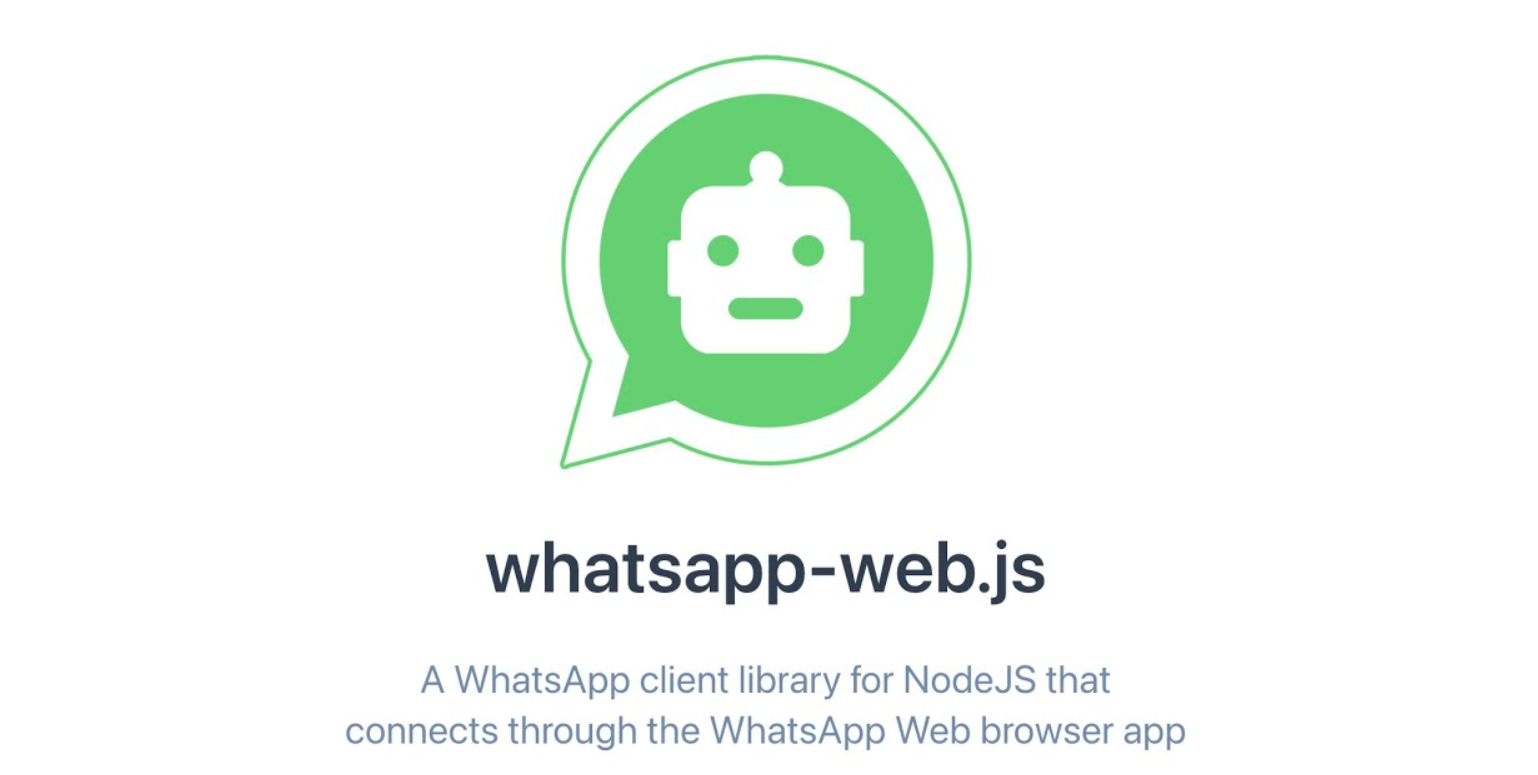Introduction
WhatsApp Web.js is a popular library that allows developers to interact with WhatsApp Web programmatically. It’s a powerful tool for building chatbots, automating messages, and managing WhatsApp communications. However, like any software, it can encounter issues. One common problem users face is the failure of QR code scanning. In this article, we’ll explore the reasons behind this issue and provide a detailed solution to resolve it.
Understanding the Problem
When using WhatsApp Web.js, users must scan a QR code to authenticate their session. This process can fail for various reasons, leading to frustration and hindering the development process. The primary causes of this issue include:
- Browser Compatibility: Some browsers might not support the necessary Web APIs required for QR code scanning.
- Network Issues: Poor internet connectivity can disrupt the QR code scanning process.
- Library Version: Using an outdated version of WhatsApp Web.js may cause compatibility issues.
- Browser Automation Tools: Issues with Puppeteer or other browser automation tools used alongside WhatsApp Web.js.
- Session Management: Problems in storing and managing the session data.
Let’s delve into each of these issues and provide solutions to ensure a smooth QR code scanning experience.
Solution 1: Ensuring Browser Compatibility
WhatsApp Web.js relies on browser automation tools like Puppeteer to interact with WhatsApp Web. It’s essential to ensure that your browser supports the necessary Web APIs.
- Update Your Browser: Ensure you are using the latest version of Google Chrome or any other supported browser.
- Check Browser Settings: Make sure JavaScript is enabled, and no extensions are blocking the Web APIs.
const { Client } = require('whatsapp-web.js');
const qrcode = require('qrcode-terminal');
const client = new Client();
client.on('qr', (qr) => {
qrcode.generate(qr, {small: true});
});
client.on('ready', () => {
console.log('Client is ready!');
});
client.initialize();
Solution 2: Addressing Network Issues
A stable internet connection is crucial for QR code scanning. Ensure that your network connection is strong and stable.
- Check Your Internet Connection: Use tools like speedtest.net to verify your internet speed.
- Avoid Network Interference: Ensure no firewall or network security settings are blocking WhatsApp Web.
Solution 3: Updating the Library
Using an outdated version of WhatsApp Web.js can cause various issues. Ensure you are using the latest version of the library.
- Update WhatsApp Web.js: Use npm to update the library.
npm install whatsapp-web.js@latest
- Check for Breaking Changes: Review the library’s release notes for any breaking changes that might affect your code.
Solution 4: Resolving Browser Automation Tool Issues
Puppeteer is commonly used with WhatsApp Web.js for browser automation. Issues with Puppeteer can lead to QR code scanning failures.
- Install Puppeteer: Ensure Puppeteer is correctly installed and updated.
npm install puppeteer
- Handle Headless Mode: Sometimes, running Puppeteer in headless mode can cause issues. Try running it in non-headless mode for debugging.
const { Client } = require('whatsapp-web.js');
const puppeteer = require('puppeteer');
const client = new Client({
puppeteer: {
headless: false
}
});
client.on('qr', (qr) => {
console.log('QR RECEIVED', qr);
});
client.on('ready', () => {
console.log('Client is ready!');
});
client.initialize();
Solution 5: Managing Sessions Effectively
Proper session management ensures that you don’t need to scan the QR code every time. Store session data and reuse it to avoid repeated QR code scanning.
- Save Session Data: Save the session data to a file after the initial QR code scan.
const fs = require('fs');
const { Client } = require('whatsapp-web.js');
const SESSION_FILE_PATH = './session.json';
let sessionData;
if (fs.existsSync(SESSION_FILE_PATH)) {
sessionData = require(SESSION_FILE_PATH);
}
const client = new Client({
session: sessionData
});
client.on('qr', (qr) => {
console.log('QR RECEIVED', qr);
});
client.on('authenticated', (session) => {
fs.writeFile(SESSION_FILE_PATH, JSON.stringify(session), (err) => {
if (err) {
console.error(err);
}
});
});
client.on('ready', () => {
console.log('Client is ready!');
});
client.initialize();
- Load Session Data: Load the saved session data to bypass the QR code scan in future sessions.
const { Client } = require('whatsapp-web.js');
const fs = require('fs');
const SESSION_FILE_PATH = './session.json';
let sessionData;
if (fs.existsSync(SESSION_FILE_PATH)) {
sessionData = require(SESSION_FILE_PATH);
}
const client = new Client({
session: sessionData
});
client.initialize();
Advanced Troubleshooting Tips
If the above solutions don’t resolve the issue, consider these advanced troubleshooting tips:
- Debug Logs: Enable debug logs to get more insights into the problem.
const { Client, LocalAuth } = require('whatsapp-web.js');
const client = new Client({
authStrategy: new LocalAuth(),
puppeteer: {
headless: false,
devtools: true
}
});
client.on('qr', (qr) => {
console.log('QR RECEIVED', qr);
});
client.on('ready', () => {
console.log('Client is ready!');
});
client.initialize();
- Check Dependencies: Ensure all dependencies are up to date and compatible with each other.
npm outdated
npm update
- Environment Variables: Ensure your environment variables are correctly set, especially if using cloud services or containerized environments.
- Community Support: Engage with the WhatsApp Web.js community for support. Platforms like GitHub, Stack Overflow, and Discord can be valuable resources.
Conclusion
Scanning the QR code is a crucial step in using WhatsApp Web.js, and encountering issues during this process can be frustrating. By ensuring browser compatibility, addressing network issues, keeping the library and dependencies updated, resolving browser automation tool issues, and managing sessions effectively, you can overcome these challenges. If problems persist, advanced troubleshooting and community support can provide additional assistance. With these solutions, you can ensure a smooth and efficient experience with WhatsApp Web.js.
By following the detailed solutions provided in this article, you can resolve the QR code scanning issue and make the most of the powerful capabilities offered by WhatsApp Web.js. Happy coding!